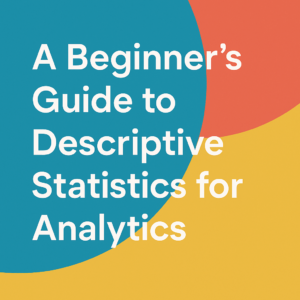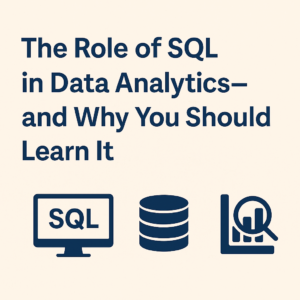Clean data is the foundation of any successful analysis. Whether you’re building a dashboard, running models, or making business decisions, unclean data leads to wrong conclusions. This guide walks you through how to clean and prepare data step-by-step — with practical Excel examples included.
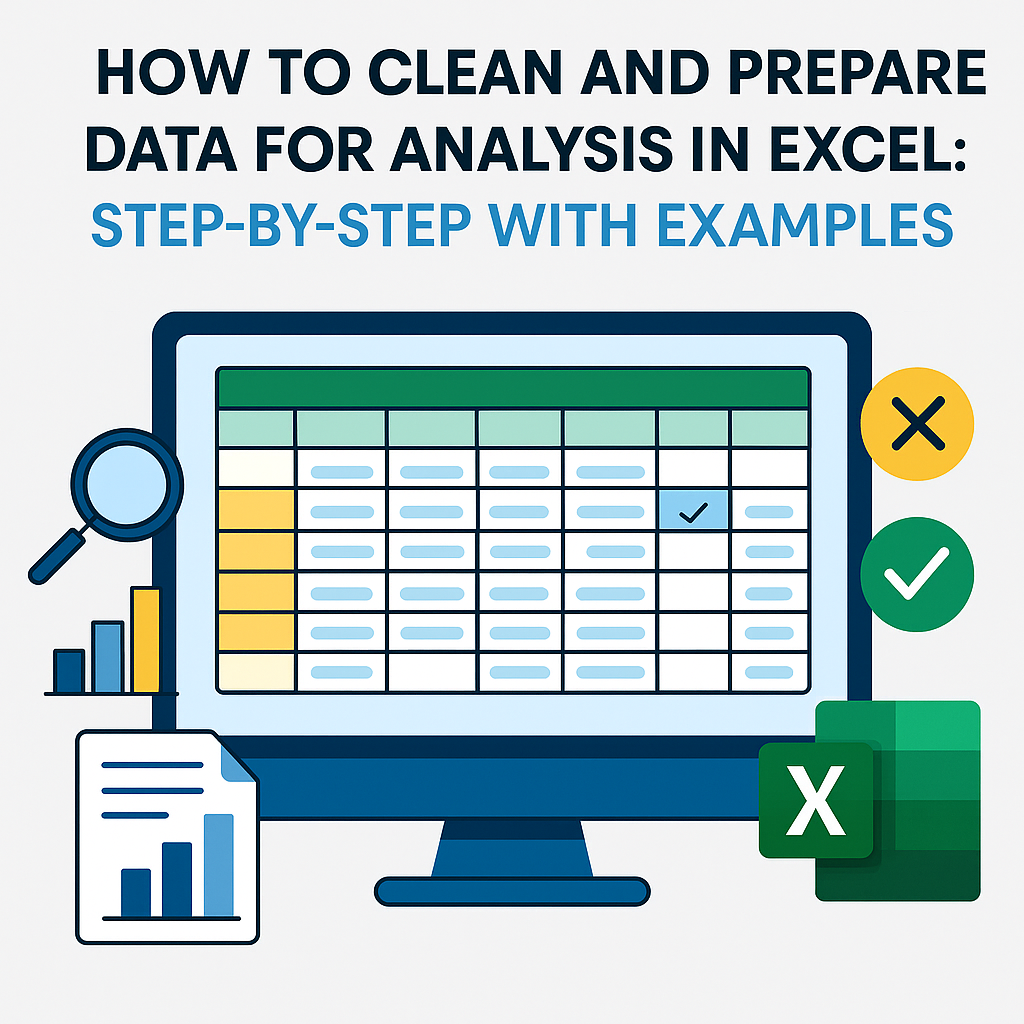
📌 Why Is Data Cleaning Important?
Raw data often includes:
- Missing values
- Duplicates
- Inconsistent formats
- Outliers or irrelevant entries
Cleaning ensures accuracy, consistency, and trust in your analysis — whether you’re in Excel or using advanced tools.
🛠️ Step-by-Step Data Cleaning & Preparation (with Excel)
✅ Step 1: Understand Your Data
In Excel:
- Use
=COUNTA(),=COUNTBLANK(),=AVERAGE(),=MIN(),=MAX() - Apply conditional formatting to highlight data anomalies
- Create pivot tables to summarize data patterns
Example:
Use a pivot table to see sales by region and spot anomalies or missing values.
✅ Step 2: Handle Missing Data
Options:
- Remove rows with missing data
- Fill in with average/median/mode
- Use previous or next values (for time series)
In Excel:
- Use filters to find blanks quickly.
- Fill with average:
- Use Go To Special > Blanks to select all blanks and fill with a value.
=IF(ISBLANK(A2), AVERAGE($A$2:$A$100), A2)
✅ Step 3: Remove Duplicates
In Excel:
- Go to
Data>Remove Duplicates - Choose one or multiple columns to compare
Example:
Remove duplicate customer records based on Email or Customer ID.
✅ Step 4: Fix Data Types
Ensure columns like dates, numbers, and text are in the correct format.
In Excel:
- Use
Text to Columnsto split or convert formats. - Format as
Date,Number, orTextfrom the Home ribbon. - Use
=DATEVALUE(),=TEXT(), or=VALUE()for conversions.
Example:
Convert “2025/05/01” stored as text to date:
=DATEVALUE(A2)
✅ Step 5: Standardize & Normalize Data
Bring consistency to text and numbers:
- Lowercase/uppercase formatting
- Unit consistency
- Number scaling
In Excel:
- Standardize text:
- Normalize numbers (min-max scaling):
=PROPER(A2) 'Capitalizes each word
=UPPER(A2) 'All caps
=LOWER(A2) 'All lowercase
=(A2-MIN(A$2:A$100))/(MAX(A$2:A$100)-MIN(A$2:A$100))
✅ Step 6: Detect and Handle Outliers
Use visuals like box plots or formulas to find unusual values.
In Excel:
- Use QUARTILE functions to detect outliers:
- Use box plots via Insert > Charts > Box & Whisker (Excel 2016+)
=QUARTILE(A2:A100, 1) 'Q1
=QUARTILE(A2:A100, 3) 'Q3
=Q3 + 1.5*(Q3 - Q1) 'Upper bound
=Q1 - 1.5*(Q3 - Q1) 'Lower bound
✅ Step 7: Encode Categorical Data
Convert text values into numbers for sorting, filtering, or analysis.
In Excel:
- Use
IF()orSWITCH()functions to create categories.
Example:
=IF(A2="Yes", 1, 0)
=SWITCH(A2, "High", 3, "Medium", 2, "Low", 1)
✅ Step 8: Feature Engineering
Create new columns that add insight:
- Combine columns:
- Extract from date:
=A2 & " " & B2 'Full name
=TEXT(A2, "dddd") 'Day of the week
=MONTH(A2) 'Month number
🧰 Excel Data Cleaning Tools to Know
| Tool / Feature | Use Case |
|---|---|
| Remove Duplicates | Quickly eliminate repeated entries |
| Text to Columns | Split combined data (e.g., Full Name) |
| Flash Fill | Auto-fill columns based on patterns |
| Power Query | Automate data cleaning steps |
| Conditional Formatting | Highlight missing/outlier values |
| Pivot Tables | Explore and summarize data easily |
✅ Final Checklist Before Analysis
| Task | Excel Feature / Formula Example |
|---|---|
| Check missing values | =COUNTBLANK() / Filter > Blanks |
| Remove duplicates | Data > Remove Duplicates |
| Fix inconsistent formatting | =PROPER(), =TRIM(), Format Cells |
| Detect outliers | Box Plot / QUARTILE() + IF() |
| Ensure correct data types | =VALUE(), =DATEVALUE() |
| Encode text values | =IF(), =SWITCH() |
🚀 Final Thoughts
Data cleaning in Excel is both powerful and approachable. It’s often the first step in any analysis and arguably the most critical. Mastering cleaning techniques in Excel gives you a strong foundation for working with any other data tool in the future.
Whether you’re working on business dashboards, academic research, or machine learning prep — clean data means better decisions.